Cookies Policy
What are cookies?
Cookies are small text files that are stored on your computer, tablet or mobile phone when you visit a website. They allow websites to remember user preferences when you return to them. Cookies are also used to help websites to understand how users move around their pages so they can improve the user experience.How does Baker Ross use cookies?
We use cookies that are essential in order to enable the website to provide services you have asked for such as keeping track of the items you have added to your basket or identifying when you have logged in.We also use cookies to enhance the functionality of the website by storing your preferences. They enable us to store products in your basket between visits, remember the products that you have previously viewed and help us to find relevant product recommendations for you. We also use cookies so we can take and analyse visitor information to improve your shopping experience.
To order products from this website you need to have cookies enabled. If you don't wish to enable cookies, you will still be able to browse around the site but the functionality that allows you to add products to the basket, register for an account or access an existing account will be unavailable. If you'd prefer to restrict or delete cookies from Baker Ross, or any other website, you can use your browser to do this. Each browser is different, so check the 'Help' menu of your particular browser to learn how to change your cookie preferences.
Our cookies do not contain confidential information such as your home address, telephone number or credit card details.
Which cookies does Baker Ross use?
|
Cookie purpose |
What this means |
|---|---|
|
Personalisation |
We use cookies to help us show you products you are likely to be interested in. |
|
Preferences |
We use cookies to remember your settings and preferences, like the language you prefer and your privacy settings. |
|
Log in |
Cookies let you log in and out of your account. |
|
Security |
Cookies are just one way we protect you from security risks. For example, we use them to detect when someone might be trying to hack your account. |
|
Analytics |
We use cookies to make our services better. For example, these cookies tell us how many customers use a certain feature and how popular it is, or whether people open an email we send. We also use cookies to help advertisers understand who sees and interacts with their ads, and who visits their website or purchases their products. Sometimes we hire security vendors or use third-party analytics providers to help us understand how people are using our services. Just like we do, these providers may use cookies. |
|
Service Providers |
|
How to delete your browser cookies
Microsoft Edge- Click the three dots in the top right hand corner of the browser and select "Settings" from the drop down menu.
- Once in Settings, select "Privacy, search, and services" from the menu on the left and scroll down until you see "Clear browsing data"
- Click "Choose what to clear" to bring up the selection box. Select the time frame you wish to clear and scroll through the options ensuring "Cookies and other site data" is selected
- Click the blue "Clear now" button to remove the cookies.
- Click the menu button on the right of your address bar and go to History. This will open a new tab to show your settings.
- You can then click Clear browsing data.
- Tick the boxes that you want to apply and then Clear browsing data to confirm.
- Select Tools and then Options to get to your settings.
- Click Privacy and then remove individual cookies where it will open another window on your screen.
- You can then select to delete individual cookies or all cookies on your browser.
- To change your settings for your browser history and cookies, please select Use customer setting for history from the drop down box.
- You can then choose your preferences for browser history and cookies by using the tick boxes and the drop down box. Click OK and your settings will save!
- Open Safari if it is not already open.
- Choose Safari > Preferences, and then click Privacy.
- Click Details.
- Select one or more website that stores cookies, and then click Remove or Remove All.
- When you finish removing websites, click Done.